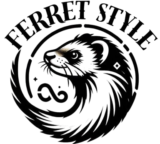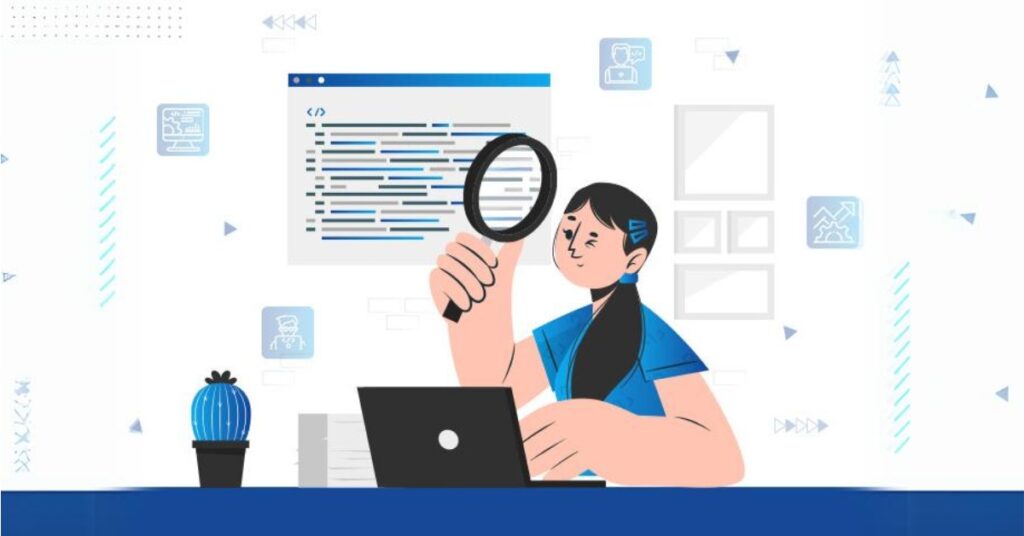Do you want to narrate your videos interestingly without recording your voice? TTS takes written words and transforms them into spoken language. Imagine having your computer, phone, or tablet read aloud to you—that’s TTS in action. This technology opens up a world of possibilities, making information accessible and engaging in ways we never thought possible.
CapCut is free video editing software with a text-to-speech (TTS) converter—the perfect solution! This powerful tool transforms written text into natural-sounding speech, making it ideal for creating video tutorials, explainer videos, social media content, and more.
CapCut Text-to-Speech: What is it?
The text to voice is a tool from CapCut that converts text into audio. You need to put in your narration or script, and CapCut will produce an audio file with a voice reading it. With CapCut’s TTS technology, you can produce films in many languages for a broad range of global audiences. To locate the ideal voice for your project, you may also choose from various voice types, genders, and dialects.
Features like noise reduction, fade-in/out effects, and volume control allow you to fine-tune the music further to guarantee excellent sound.
How to Convert Text to Speech (TTS)?
This powerful tool seamlessly integrates natural-sounding voiceovers, enriching your narratives or adding dynamic dialogue.
Step 1: Access the TTS Feature
To begin, import your video into CapCut. Head to the timeline and find the “Text” button. From the dropdown menu, select “Add Text.” Now, simply type or paste your desired text into the box provided. Lastly, click the “Text-to-Speech” button at the bottom of the text box.
Step 2: Customize the Voice
Choose and select your language. Next, choose the style of speech that best suits your content from a variety of gender and accent possibilities.
You have several options for customizing the generated speech:
- Speed: Use the speed slider to adjust the speech’s tempo.
- Pitch: You may change the voice’s pitch to higher or lower.
- Volume: Adjust the produced speech’s desired volume.
- Apply fade-in and fade-out effects to the audio to create more seamless transitions.
- Noise reduction is enabled to eliminate background noise from the produced voice.
Click the “Generate” button to convert your text to speech. The generated audio will appear as a separate track on your timeline. You can edit this audio track by trimming, splitting, or applying other audio effects.
Step 3: Export and Share
Once you’re satisfied with your video, it’s time to export it. Click the “Export” button for various video formats and quality settings. Click the “Export” button again to save your video with the speech. Now, you can share your creation on social media platforms or download it to your device for offline viewing.
CapCut Features:
Volume Adjustment: Fine-tune the audio levels in your videos to ensure a balanced and clear sound mix.
Add Music: You can import your own music tracks or choose from CapCut’s library of royalty-free music to create the perfect soundtrack for your videos.
Audio Effects: Apply various audio effects, such as fade in/out, equalization, and reverb, to enhance the audio quality and create a more immersive experience.
Seamless Transitions: CapCut offers a wide selection of transitions to connect different video clips smoothly. These transitions can add visual interest and create a more professional look for your videos.
Background Removal: CapCut’s AI-powered background removal tool can automatically identify and remove background from video, making it easy to isolate subjects or create unique visual effects.
Benefits/Advantages
Text-to-speech (TTS) is like magic for your ears! It can read aloud any digital text, from webpages and documents to ebooks and emails. This powerful technology opens up a world of possibilities, making information accessible and engaging for everyone. Imagine listening to your favorite book while commuting, reading your emails aloud while you cook, or getting homework assignments spoken clearly without straining your eyes.
TTS can even help you learn a new language by demonstrating proper pronunciation. By converting written words into spoken ones, TTS empowers those with reading difficulties, visual impairments, or busy lifestyles to consume information effortlessly.
Applications/Use Cases
TTS is not just a cool trick; it has real-world applications across various fields. Students can use it to listen to textbooks, making studying more interactive and accessible. Professionals can have reports and documents read aloud, freeing up their hands and eyes for other tasks. Those with dyslexia or other reading challenges can easily use TTS to decode written text.
TTS powers virtual assistants, interactive voice response systems, and personalized marketing messages in business. You can also find TTS in GPS navigation systems, e-learning platforms, and smartphone accessibility features. With advancements in AI, TTS voices are becoming increasingly natural and expressive, making the listening experience even more engaging. From education and entertainment to accessibility and business solutions, TTS transforms how we interact with information.
Wrapping Up
Its ease of use, customization options, and high-quality output make it a valuable tool for anyone looking to add engaging narration to their videos. CapCut’s TTS converter can help you produce professional-looking videos with minimal effort, whether you’re creating tutorials, explainer videos, or social media content. So why wait? Try it out!
Also Read: AI Art Rabbit Psychiatrist: Creative and Tech-Powered Magic