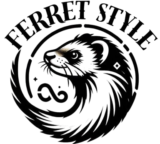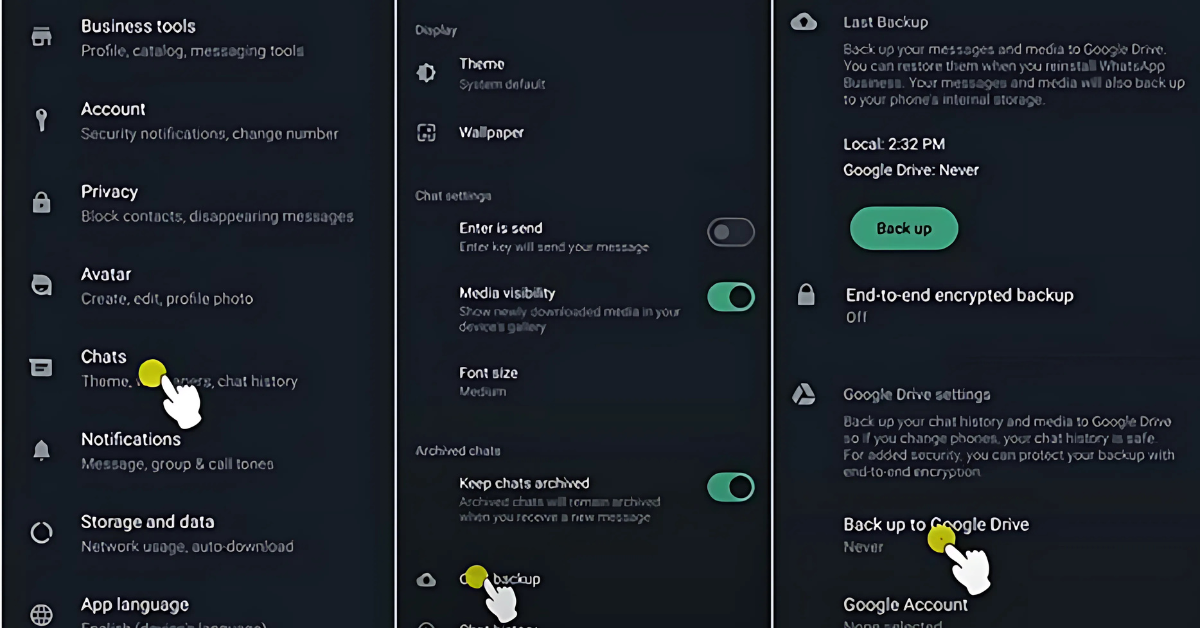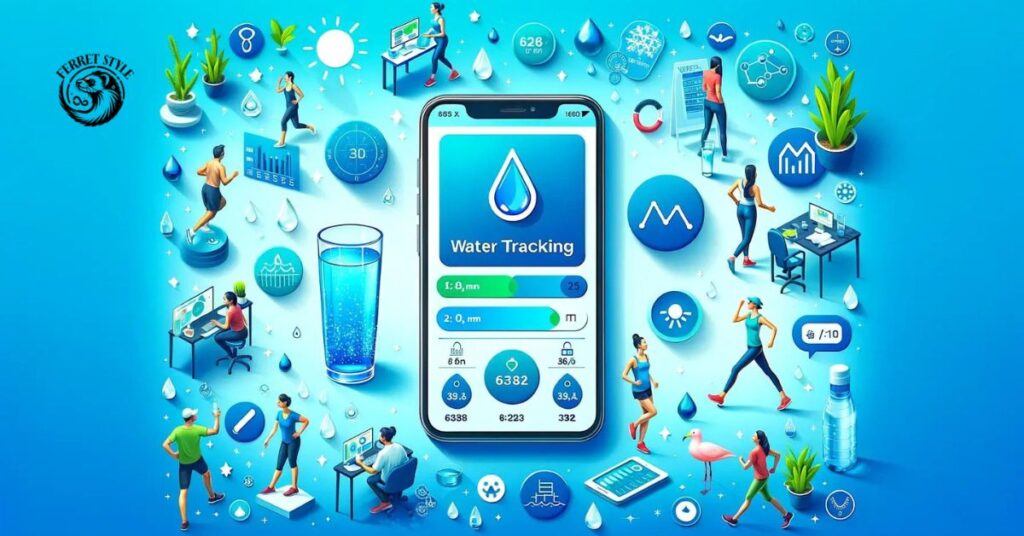To ensure smooth operations and safeguard your business interactions, you must backup your WhatsApp Business data. Understanding how to safely backup and restore your data is crucial, regardless of whether you’re using an iPhone or Android device. This thorough tutorial explains how to back up WhatsApp Business data to a personal computer, Google Drive, or iCloud, protecting your crucial customer interactions and transaction history from unintentional loss. In addition to giving you piece of mind, regularly backing up your data guarantees that your company can continue to function normally even in the case of equipment malfunctions or updates. Get what you want by reading on.
Section 1: How to Backup Data on Android Using WhatsApp Business
Google Drive is the greatest solution for Android users to save and access WhatsApp Business data on their phones, including chats and images. If you are concerned about data loss, all you have to do is add the data from your WhatsApp Business app to Google Drive. When you obtain a new phone, it’s easy to locate and recover them.
How to use Google Drive to backup WhatsApp Business on an Android phone
Step 1. On your Android smartphone, launch the WhatsApp Business app. Then, hit the three dots in the upper right corner of the main screen to choose Settings.
Step 2: Select Chat backup under Chats. Select the backup frequency that works best for you by tapping Back up to Google Drive and selecting Daily, Weekly, Monthly, or Only when I hit Back up. Choosing which Google account to use for the backup is the next step. If there isn’t an account linked, click Add account and provide your login credentials.
Step 3: Check or uncheck the Include videos option to decide if you want to include videos in your backup. Make sure your device is connected to a Wi-Fi network to avoid using too much data.
Step 4: To begin the backup process right now, tap the Back Up button. Your media and conversations will be uploaded to Google Drive by WhatsApp.
You may quickly backup your WhatsApp Business by following the aforementioned instructions. The following lessons can be used if you wish to recover those data.
How to recover Google Drive data for WhatsApp Business
Step 1: Reinstall the Android phone’s WhatsApp Business app.
Step 2: Launch the app and enter your phone number, which is the same number you used to save your WhatsApp data.
Step 3: WhatsApp Business will automatically identify the Google Drive backup. When asked, tap Restore. Await the completion of the restoration procedure. Depending on the size of the backup and the speed of your internet connection, this might take some time.
Step 4: Complete the WhatsApp Business setup by following the remaining steps when the restoration is finished.
Section 2: How to Backup Your iPhone’s WhatsApp Business
Apple provides its customers with a particular backup capability. Therefore, without downloading any additional apps, Apple customers may utilize iCloud to backup the data on their Apple devices. Among those data are those from WhatsApp Business.
Step 1. To access your Apple ID settings, open the Settings app on your iPhone and then touch on your name. To see if iCloud Drive is enabled, tap in iCloud. Make sure WhatsApp Business is turned on by scrolling down.
Step 2: Because backups might use a lot of data, make sure your iPhone is linked to a reliable Wi-Fi network.
Step 3: Launch the WhatsApp Business app, then press the three dots in the upper right corner of the main screen to access the Settings section.
Step 4: To start an instant backup to iCloud, tap Chats > Chat Backup > Back up immediately.
Step 5: Verify that the Include Videos option is enabled if you wish to add videos to your backup. Note that doing this will make the backup larger.
Section 3: How to Create a PC Backup for WhatsApp Business
There is an alternate method for iPhone users to backup their data from WhatsApp Business. Using a WhatsApp Business transfer on a PC is an alternative. Users may export, backup, recover, and transfer data from WhatsApp and WhatsApp Business on their iPhones with TunesKit WhatsApp Transfer, which is a very practical and effective tool. Nearly every iPhone model is compatible with this app.
You only need to follow a few easy steps using TunesKit WhatsApp Transfer to backup your data from WhatsApp Business on your iPhone to your PC. When you need to move that data to your iOS devices, it’s easy to recover. To learn more, continue reading.
Step 1: Get ready for data backup
On your Mac or Windows computer, download and install TunesKit WhatsApp Transfer. The “Try it Free” button above lets you download it right away.
To access the backup page, first launch the program and then select the Backup icon. Use a USB connection to link your iPhone and PC. Complete the connection by following the instructions on your computer screen. TunesKit WhatsApp Transfer will detect the connection immediately if it is successful.

Step 2: Make a backup of your WhatsApp Business data
To initiate the backup process, click the Start Backup button. There may be various prompts on both your PC and phone throughout this procedure. For the backup operation to be finished, you should adhere to their instructions.

Step 3: Examine backups
Following a backup, the backups are located in the Export and Restore panels. You may export your WhatsApp Business data to your PC or restore it to your iPhone using these two panels.

In conclusion
According to the aforementioned lessons, backing WhatsApp Business is not a tough undertaking. You may easily and instantly backup your data on your phone using Google Drive and iCloud. However, TunesKit WhatsApp Transfer allows you to backup your data to your computer if your phone’s storage is insufficient.
ALSO READ: 5 Benefits of Using Health and Wellness Apps forTracking Hydration Levels