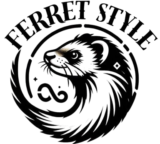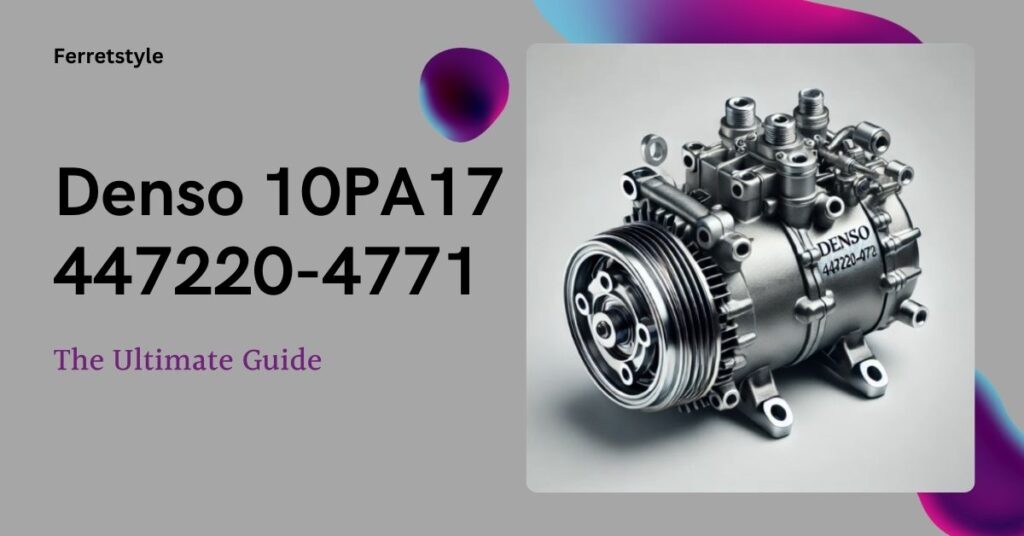It’s a well-known fact that audio is a significant factor in the success of any video. A DIY guide or a mood-setting nature documentary, whatever the genre, can only go so far on visual elements alone. They need a captivating audio track and, more importantly, a clear and concise narration to truly hold the viewer’s attention. Now, in a perfect world where budget and resources are always at your disposal, you’d hire voice actors or professional narrators to do the job. Whether it be a somber-toned David Attenborough or an engaging James Earl Jones, the right voice can inject personality into your videos and make the viewer’s experience slightly more personal. But we don’t always have that kind of budget.
It’s a well-known fact that audio is a significant factor in the success of any video. A DIY guide or a mood-setting nature documentary, whatever the genre, can only go so far on visual elements alone. They need a captivating audio track and, more importantly, a clear and concise narration to truly hold the viewer’s attention.
Now, in a perfect world where budget and resources are always at your disposal, you’d hire voice actors or professional narrators to do the job. Whether it be a somber-toned David Attenborough or an engaging James Earl Jones, the right voice can inject personality into your videos and make the viewer’s experience slightly more personal. But we don’t always have that kind of budget.
Why Use a Text to Voice Converter?
Not everyone likes the sound of their voice recorded, and not everyone has the perfect speaking tone, speed, and diction for audio narration. This isn’t about being too hard on yourself, merely pointing out a reality that faces many who engage in video production.
Here are a few instances where a text to voice converter comes into play:
Clearer Speech: Phonetics can be tricky, and even natural speakers stumble on complex words or sentences. Converting text to voice gives you the chance to enunciate words clearly.
Equalizing Accents: When creating content that potentially reaches viewers worldwide, accents may sometimes make it difficult to understand or absorb information. A general-accent narration helps multiple nationalities engage with your video better.
Time Savers: Life is already jam-packed with commitments from work, family, and friends—there just aren’t enough hours in the day. Using a convert text to human voice option saves plenty of time compared to manual narrations.
Budget Constraints: Although Earl Jones’s deep baritone sounds incredible, hiring professional voice actors isn’t always feasible for every project. A good text-to-voice generator is not only cost-effective but can also produce considerable results.
Multilingual Narration: If you’re creating content for an international audience, you’d want your narration to be equally global-friendly as well. Turning text into voice enables easy translation and diversity of languages, increasing the reach of your videos.
How to Change Text to Voice Using Flixier
Flixier is a powerful online video editing software with a built-in text to voice converter. The available voices are quite natural and easy on the ears, making it a go-to option for many creators looking to enhance their videos with audio narration. Here’s how simple it is to use:
Getting Started
First things first, head over to Flixier’s website to use the text to voice generator feature. You don’t need to create an account, which is pretty sweet.
- Open your web browser and go to Flixier.
- Look for the Get Started button and click it.
- Once in the editor, click on the Import button on the left side of the screen and click on Text-to-Speech.
Choosing How the Voice Sounds
This is the fun part. You can choose how you want the computer voice to sound:
- You will see a big box where you can type. This is where you put the words you want the computer to say. You can type directly into this box or copy and paste from another place.
- On the left side of the text box, you will see a menu that drops down. This is for choosing the language. Click on it and pick the language you want.
- Now, you can listen to different computer voices. There’s a button that says Preview. Click this to hear how each voice sounds.
Tip: Take your time here. Listen to different voices. Choose the one that sounds best for what you’re making.
Making the Audio
After you choose your voice, it’s time to turn text into audio:
- When you like a voice, select it, add your text, and click on Generate.
- Wait a little bit. Flixier is working to make your audio. Once the your audio is ready, click on Add to My Media to add it to your project.
Saving Your Work
Now let’s save what you made:
- Drag your audio to the timeline in the editor.
- Look at the top right corner of the screen. You’ll see a button that says Export.
- Click on Export and then choose Audio.
- The computer will save your voice as an MP3 file.
Cool Extra Things You Can Do
Flixier can do more than just make a voice. Here are some extra things:
- Add music: You can put music behind the voice. Flixier has copyright-free music you can use for free.
- Change how fast the voice talks: You can make the voice speak faster or slower with the Playback Speed feature from the right side menu.
- Use with videos: If you have a video, you can make the voice match what’s happening in the video.
How to Make the Most of Your AI Voiceover
Here are some tips and tricks on how to squeeze every ounce of value from it:
Choose Your Words Carefully: A text to voice generator does exactly what you tell it to do, so choose your words carefully. Ensure that your script is polished, clear, and devoid of any jargon or complex phrasing.
Punctuate Properly: Punctuation guides the flow of speech. Give your AI narrator clear directions with proper punctuation; use commas, breaks, and full stops appropriately to make the narration sound more natural.
Going Easy on Jargon: Certain topics require industry-specific terminologies, but try simplifying them wherever possible. This will make everything comprehensible for listeners who are not well-versed in or new to the topic at hand.
Select Appropriate Voices: Not every video suits a single type of voiceover; play around with modulations and experiment with available options until you find one that works best for your content.
Opt for Human-Like Voices: Choose voiceovers that sound more human to keep your video engaging and relatable.
Always Proof: Before exporting your final audio, make sure to listen to it. Check for any pronunciation errors or muffled sounds to avoid potential embarrassment in the final product.
Getting Heard
A YouTube tutorial, a TikTok video, or an Instagram story. These are just a few of the many platforms your creation may land on. With the right tool, you can easily convert text to voice and give your video a professional touch. And once you’ve got that, one thing remains: to deliver engaging content that will keep your audiences coming back for more.
Also Read: Echo Tốt Nhất Cho Chixia: Enhancing Your Audio Experience